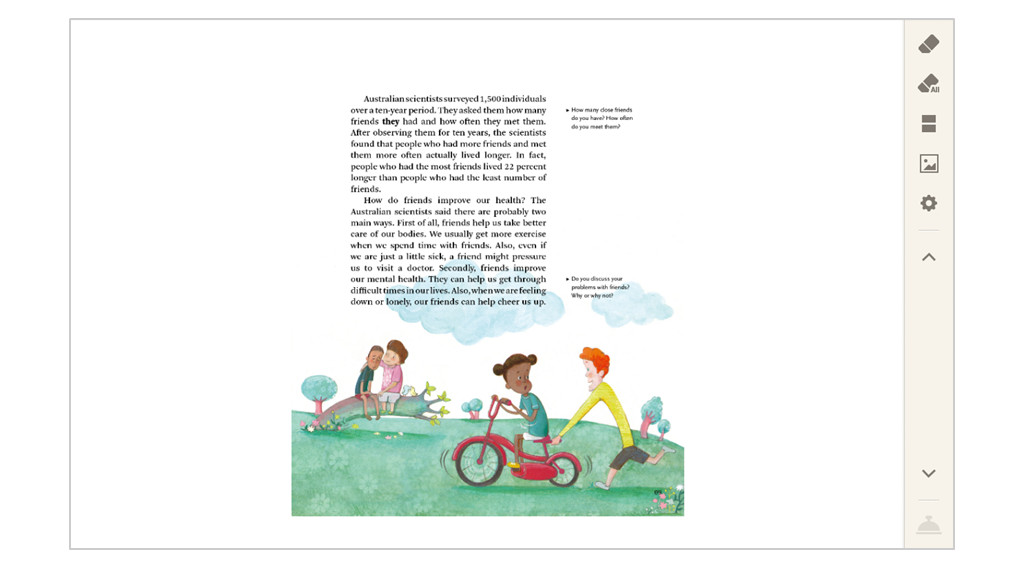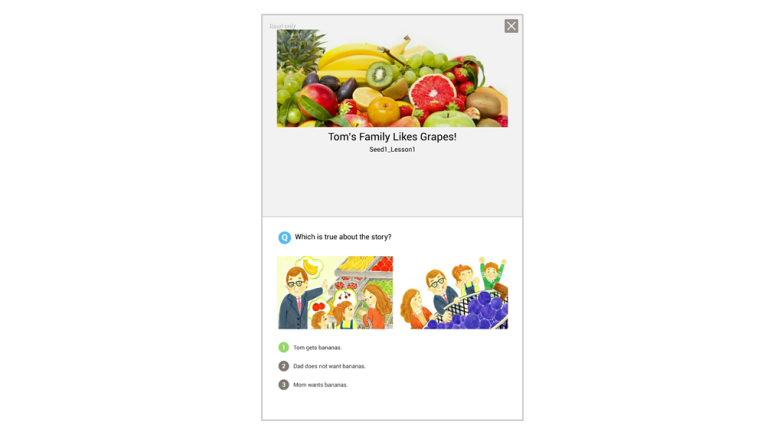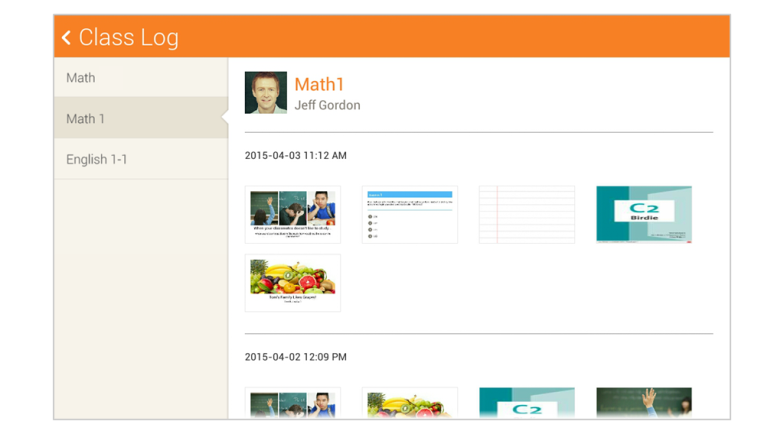Drawing tools
Use this function to switch to drawing mode.
The Pen function is only available when using a finger.
Tip: Use a stylus for a more precise drawing.
Use this function to erase parts of the drawings on the page.
Use this function to erase all the drawings on the current page. Once erase all is selected, the pen or eraser mode is deactivated.
Note : The pen and eraser function cannot be selected at the same time.
Tip : Pen options include Use stylus, Line type, Drawing color and Eraser size.
Look at another slide while viewing the current slide. If the Refer button is pressed, the screen is divided vertically.
Below are the scroll options:
- On the top screen, flick left or right to move through the pages or move the page up and down to scroll through the page.
- The bottom screen shows the current page. Move the page up and down to scroll through the current page.
Add and view images during class.
Set the writing tools options.
The mission bell function can be used to check students’ progress or for simple voting. The teacher can activate the Mission bell and have students press it when they have completed an exercise or when voting.
Class log
Allows the teacher to view and review slides, PDFs, etc. that were received during class. Session content is sorted by date. Selecting the content will allow the teacher to see the student’s badges, quiz results, and drawings. However, if “Allow student review outside class” mode is selected as “no” for the Test slides, the student cannot review the Test outside of class.