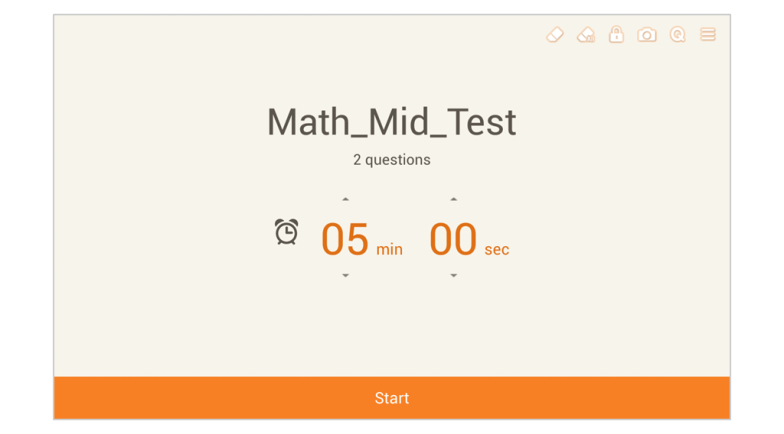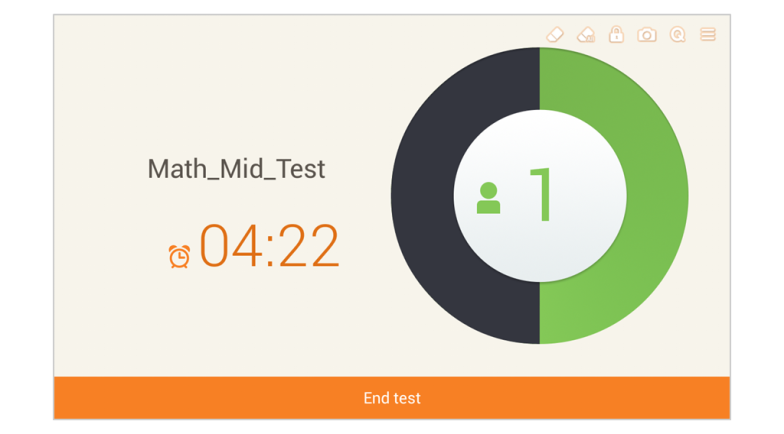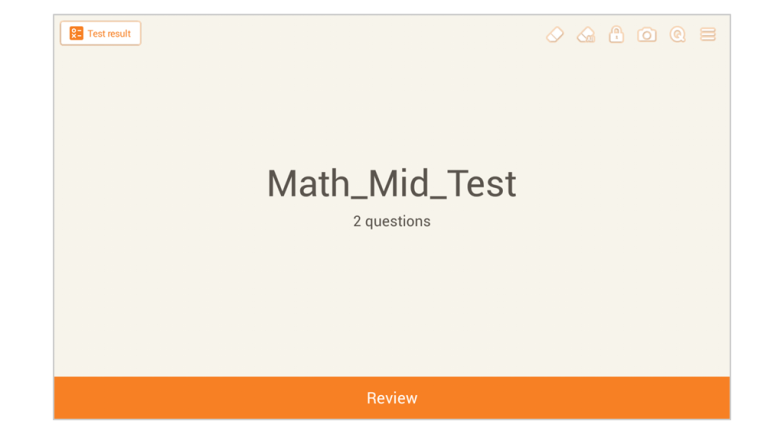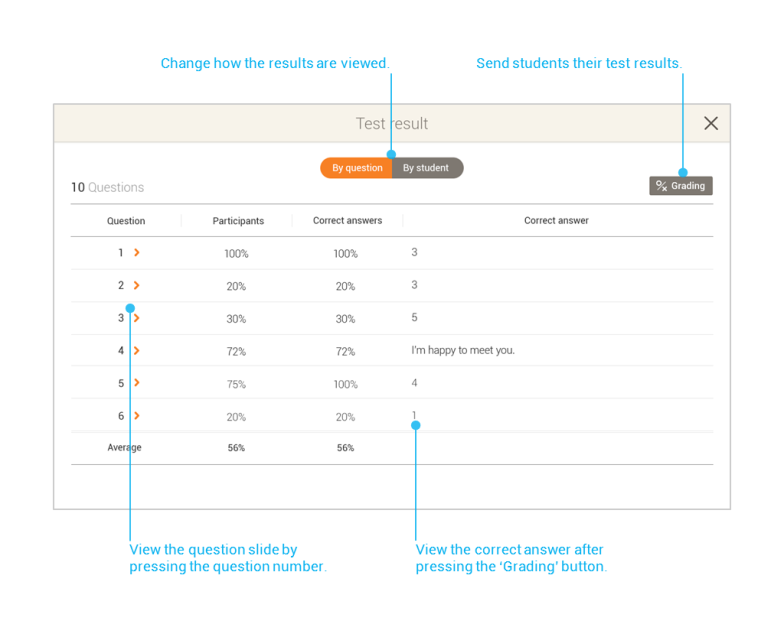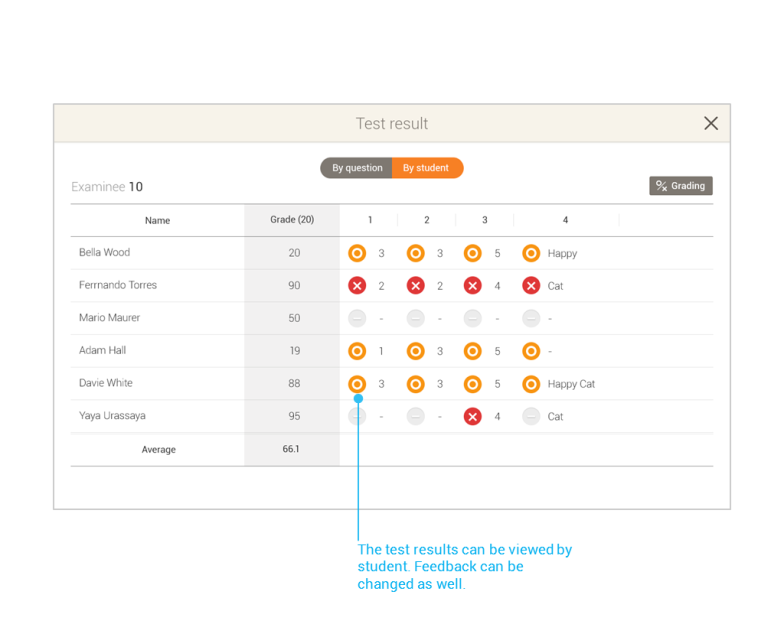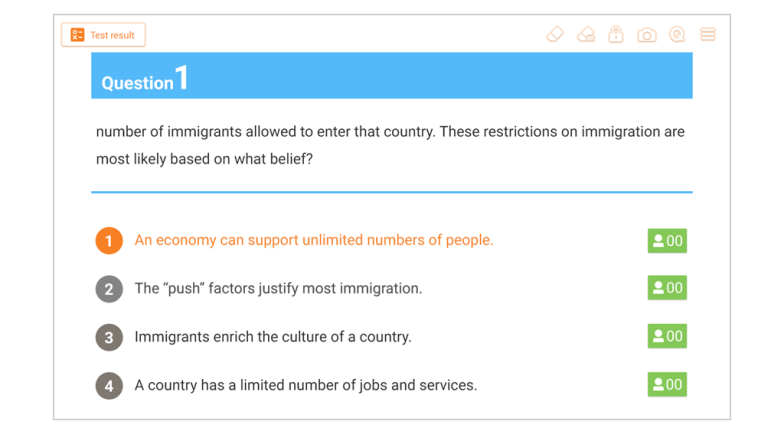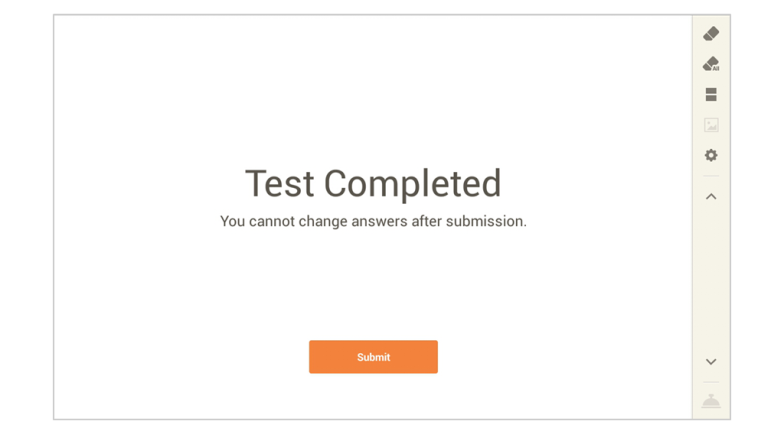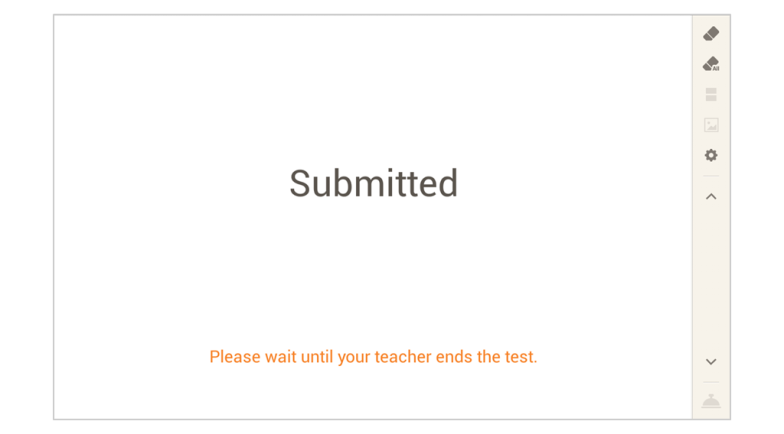A timed test can be created by selecting “New Test” in Class Material. Students can move about the textbook freely from start to finish of the test.
Starting the Test
A time limit is set when creating the Test Slide. The time can be modified before administering the test. Once the start button is selected, the time begins and the students are automatically taken to the first page of the test.
Test Progress
Once the test has begun, students have the freedom to move about the test until the time is up. Students can submit their answers once they have completed the test. A master count of submissions is shown on the teacher’s tablet. When time has run out, a notification will sound (Note: the test is not automatically terminated). Press the End test button to end the test and force all students to submit their answers.
Test Review and Results
When the test has finished, the teacher can review the questions or view the test results.
- Review: when pressed, it will automatically take the teacher to the first page of the test. Flick left or right to see other questions.
- Test result: Answer submission and results of each student can be seen. Organize the results by question or by student. If the Test result button is pressed, the results of each student can be seen.
Tip: Grading will show the score results of the transmitted answers.
The students’ responses are provided and can be seen on each Question page.
Student Answer Submission
When students have completed answering their questions, they have the option of going back to fix an answer or submitting their test. Students can submit their test by going to the last page and pressing the “Submit” button. If the student selects the Submit button, the answers are automatically submitted to the teacher’s tablet and their test is complete.
Connect and see
Answering a Question