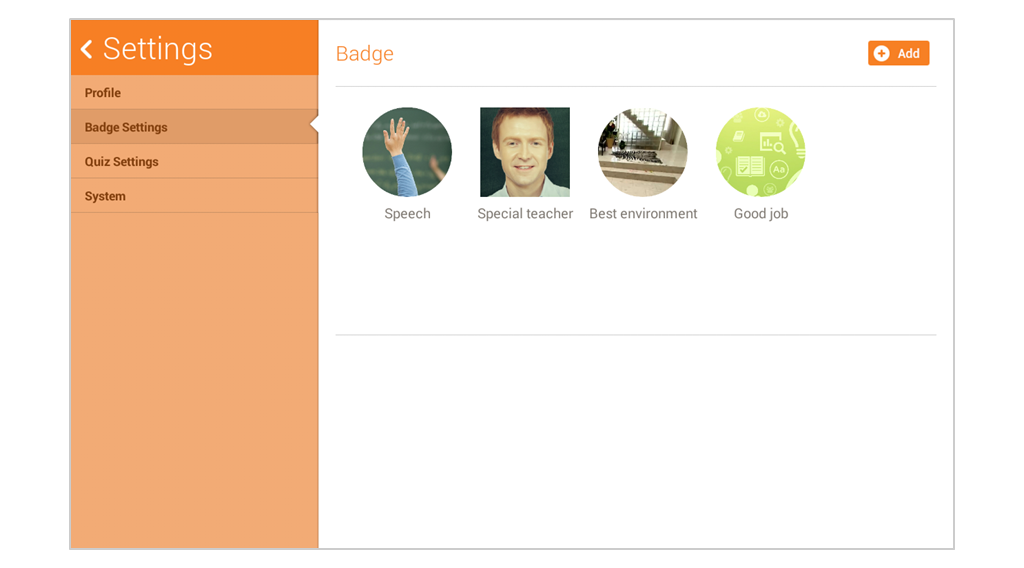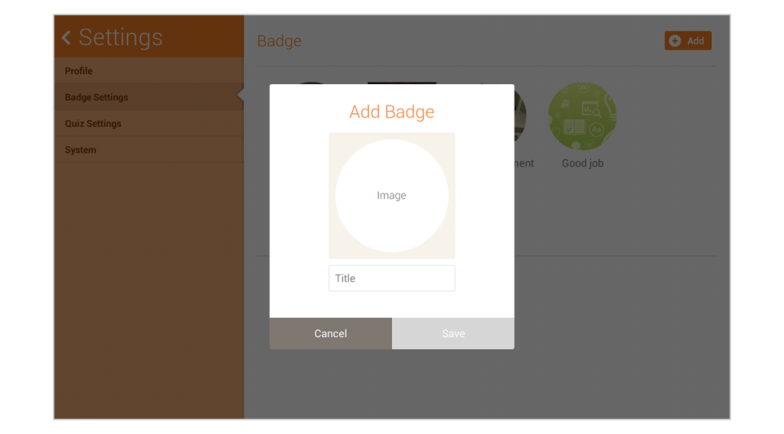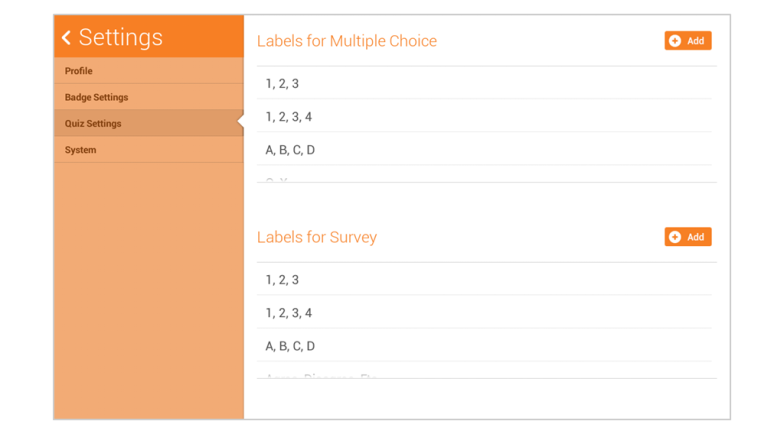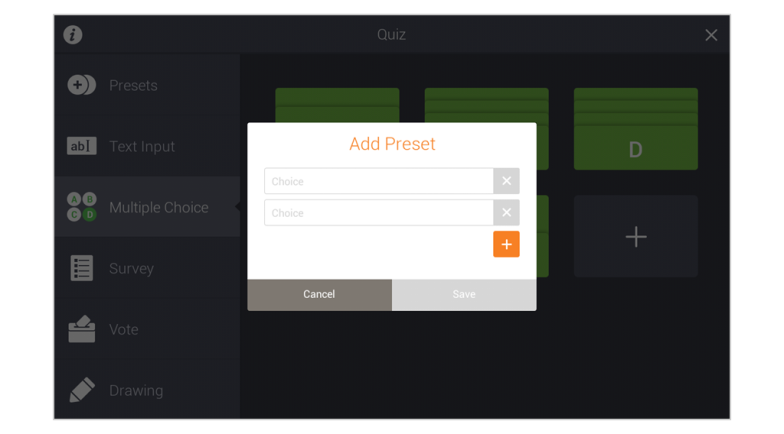Adding teacher-created badges
Add or edit teacher-created badges.
1. Select “Add” button.
2. Select an image in order to add it as a badge and edit the title.
3. Select save to register the badge.
Adding options to quizzes
Add or edit multiple choice and survey options.
1. Select the “Add” button.
2. Add multiple choice or survey presets according to the desired quiz type.
- Multiple Choice: 6 choices can be added, and each answer choice is limited to one character. For example, answer choices can be “A,B,C..”.
- Survey: 6 choices can be added, and each answer is not limited to one character. For example, answer choices can be “disagree, agree”
3. Select the “Save” button to register the option.
Connect and see Giving a Badge Video: How to Use Quizzes