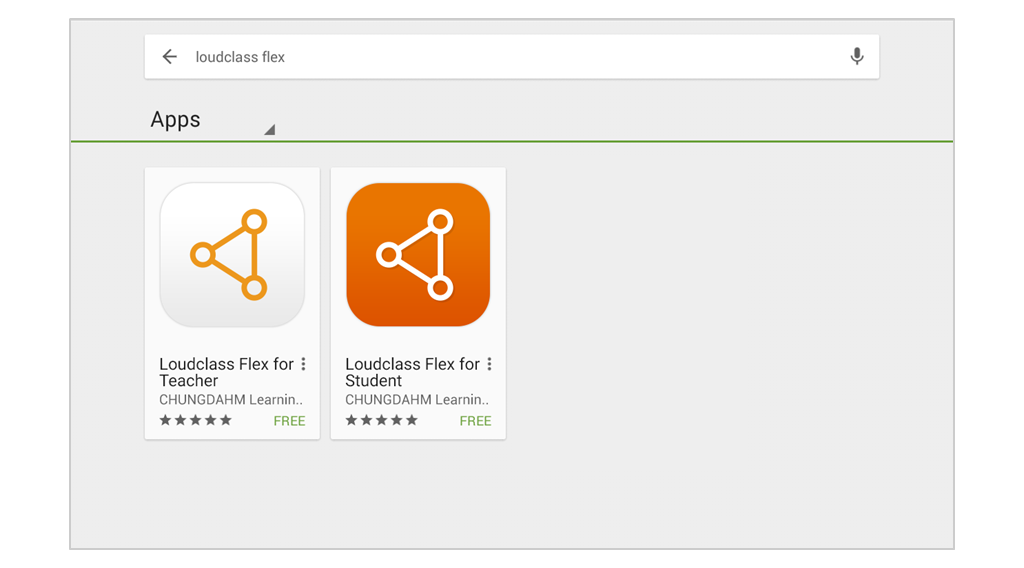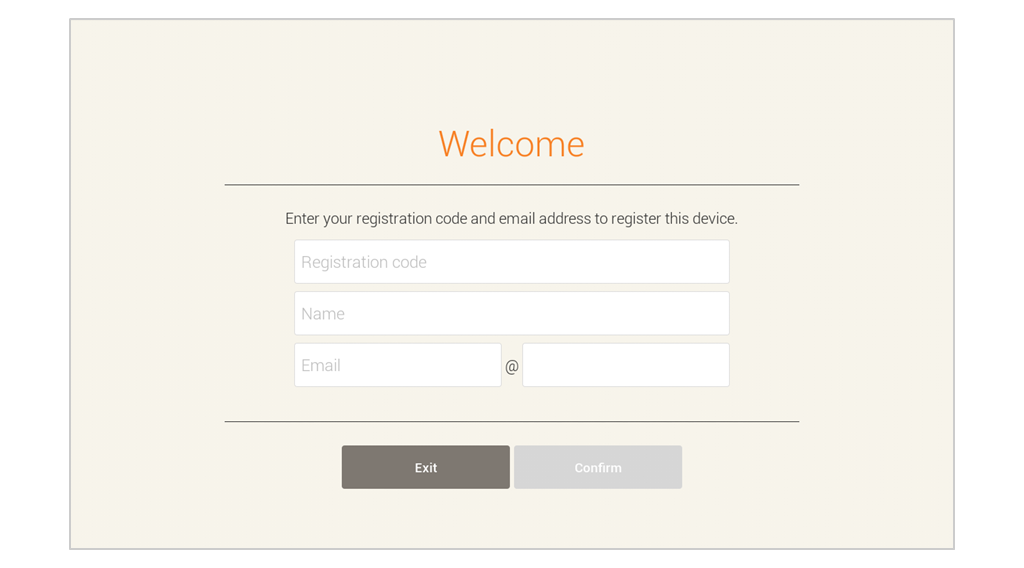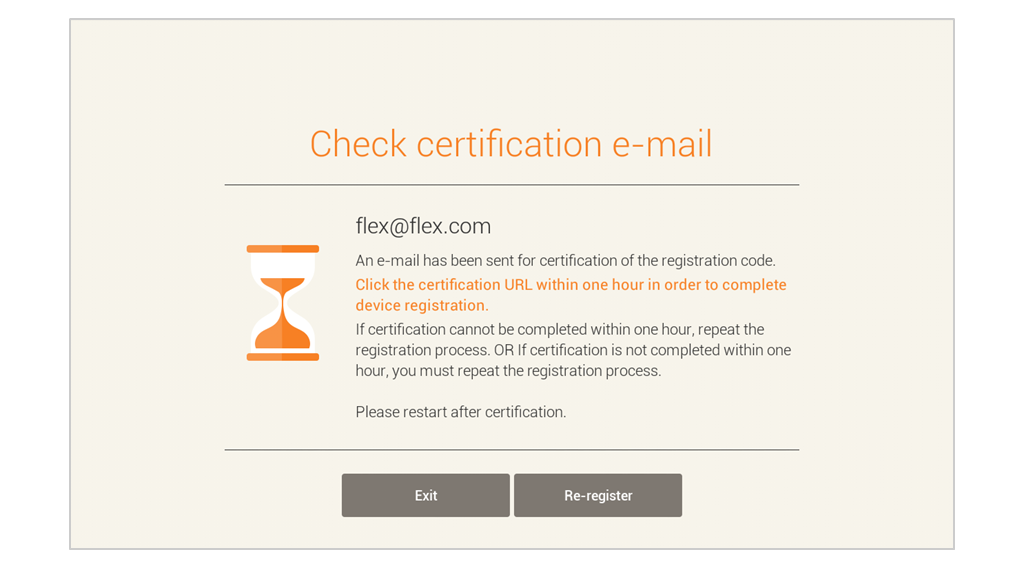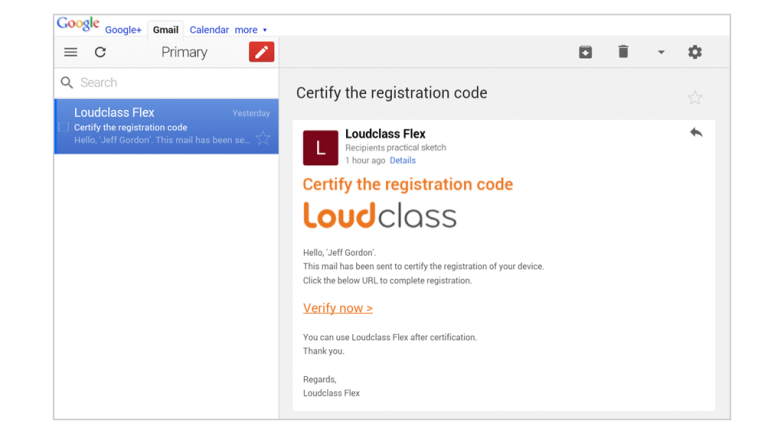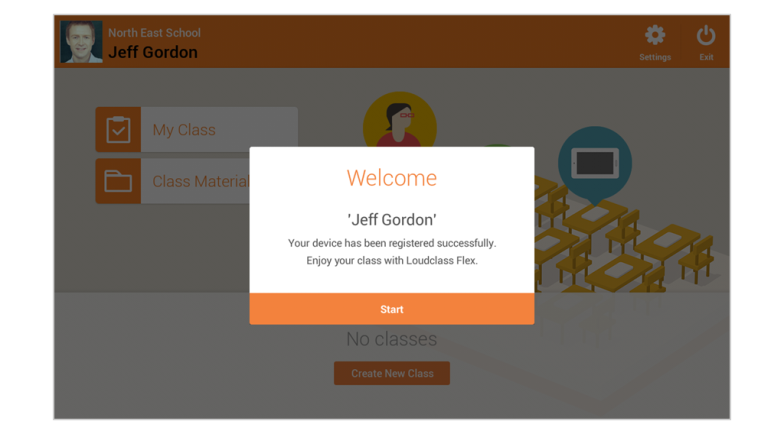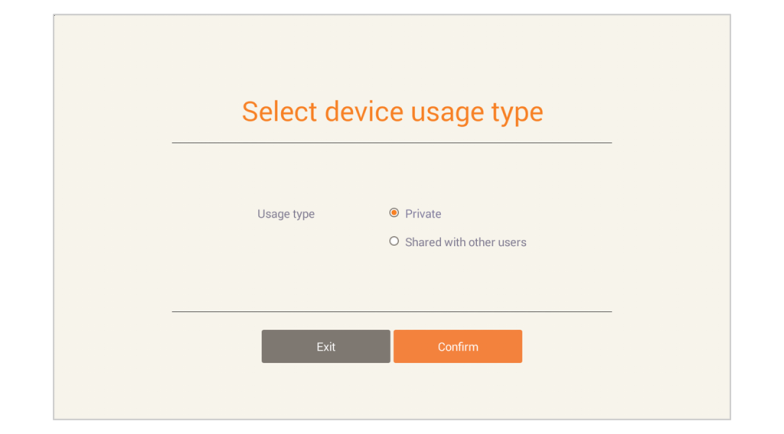Loudclass Flex Installation
The teacher and student app can be downloaded and installed from the Play Store.
Teacher tablet registration
After installation, receive the registration code from the administration and register the app. Flex can be used after registration.
Caution: There is only one registration code per organization so consult with the appropriate staff member.
1. Input the registration code, name, and e-mail and select ”Confirm” button to receive the certification e-mail.
2. Check the confirmation message and select “Exit” button to close the app.
3. From the inbox of the inputted e-mail, select the verification URL from the certification e-mail.
Important: The verification URL expires after 1 hour so, another e-mail must be sent out if the code is not verified within that time.
4. After confirmation, Loudclass should work when re-opening the app.
Student’s tablet registration
Select the usage type in order to attend class as there is no separate registration process.
- Personal: This mode is used when only one student uses a particular tablet. “All materials and work, including grades, are automatically saved on the tablet.”
- Shared: This mode is used when the tablet is shared by multiple students. The materials and work are not saved in the tab.
Note: The usage type can be changed by going into Settings>System>Settings and change the “Device Sharing.”