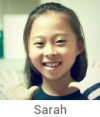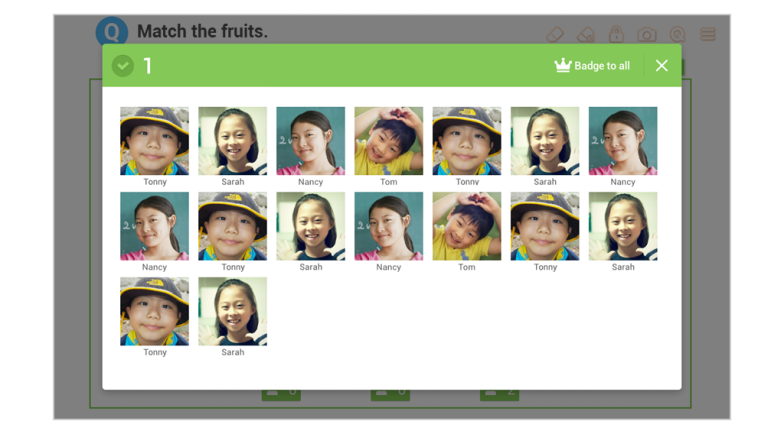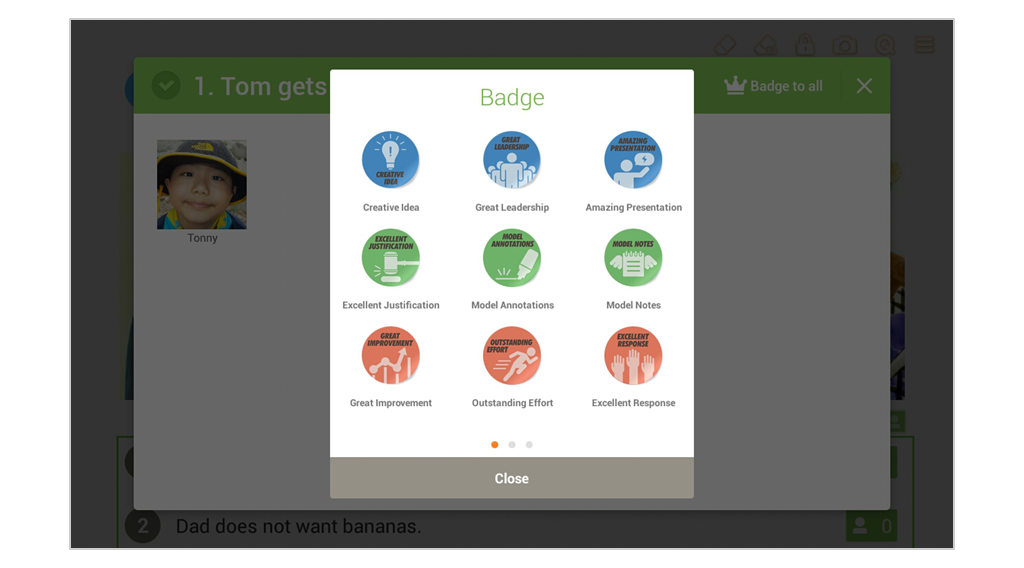Reward students with Badges when they have done well in an activity.
Giving badges to individual students
1. Select the student to give a badge to.
- From the more menu, select a student. Long-hold the student’s picture.
- Long hold the student’s picture after they have answered a question.
- View the students’ answers in tile view and select and long-hold the student’s name.
2. Select a Badge from the pop up list.
3. A badge icon ![]() will appear next to the student’s name.
will appear next to the student’s name.
Sending Multiple Badge at Once
After solving a problem or taking a quiz, give students who have the same response a Badge at the same time.
1. Select “Badge to All” in the answer screen.
2. Select a Badge from the pop up list.
3. A badge icon will appear next to the student’s name.
Badge popup
The teacher can send default badges or create their own badges. Flick the page left and right to find the desired Badge.
Connect and see
Adding badge and quizzes