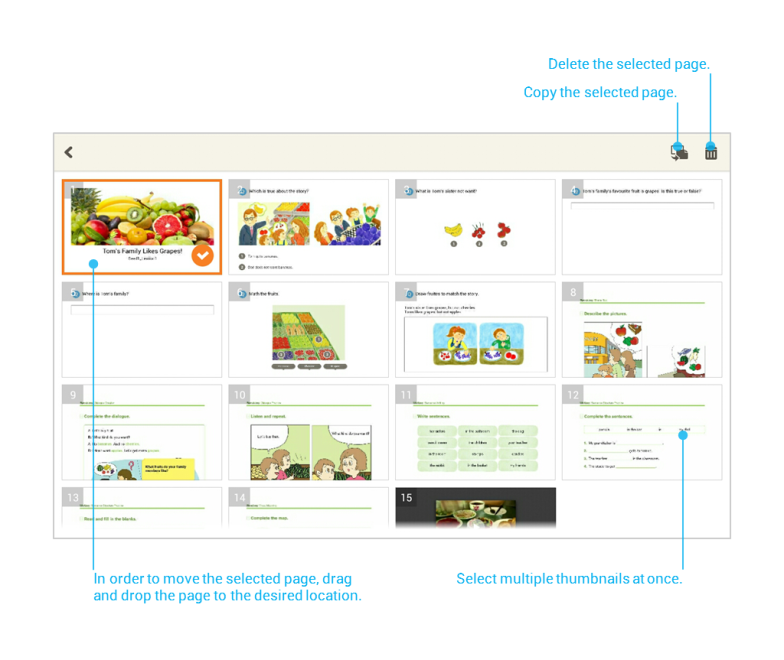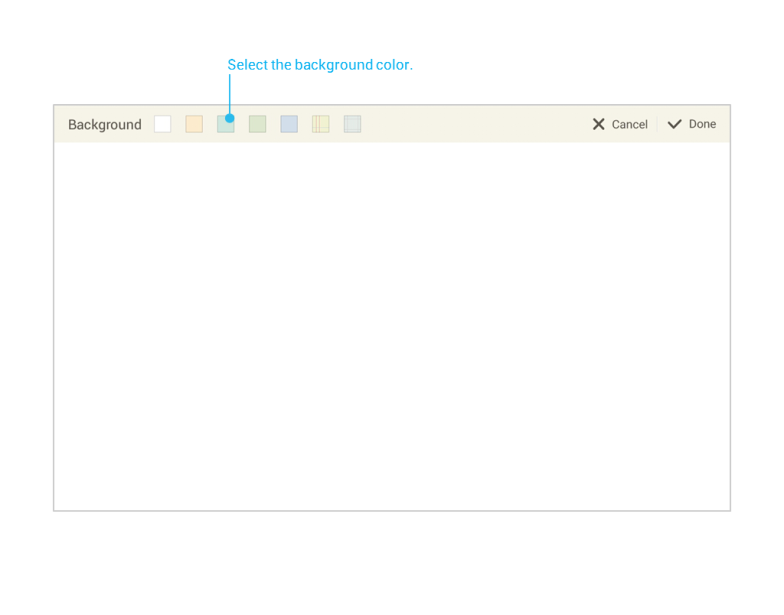Pages and the background can be edited in Tile view.
Edit the page in tile view
1. Select and long-hold the thumbnail. Tile view will switch to edit mode.
Tip : Multiple pages can be selected at once.
2. Select the desired editing function.
- Reorder: Drag the thumbnail to the desired location and drop it.
- Copy: Select the copy
 button.
button. - Delete: Select the delete
 button.
button.
3. Edit mode will switch back to Tile view.
Setting the Background
1. Press the background setting ![]() button.
button.
2. Select the background color and then press Done.
3. The selected background color is applied to the entire page.
Note : The background can be set to blank, template, and question pages.
Connect to see
Editing content and objects