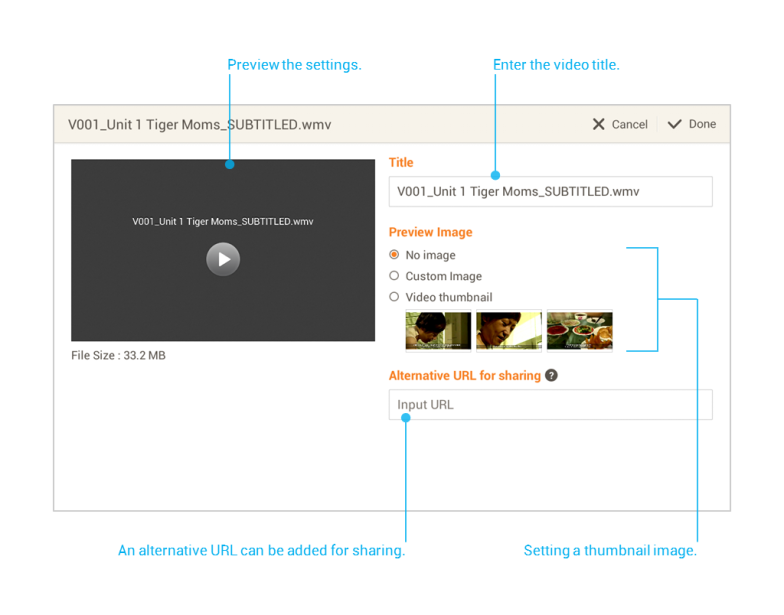Existing multimedia files can be used to be made into a Video Page, an Audio Page, or a Web Page.
Adding a Video Page
1. Select the video file to add.
2. Enter the title of the video. A thumbnail image can be added as well.
Tip : Since video files cannot be sent, an alternate URL can be added for sharing.
3. Select the Done button to add the page.
Adding an Audio Page
1. Select the audio file to add.
2. Enter the title of the audio. A thumbnail image can be added as well.
3. Select the Done button to add the page.
Adding a Web Page
1. Search for the desired web page then press the Get button.
2. Enter the title of the page. A thumbnail image can be added as well.
3. Select the Done button to add the page.
Specifying Thumbnail Images
Thumbnail images can be added to multimedia pages. The type of thumbnail image depends on the type of content of the multimedia page.
- Custom image: press the Change image button and select the desired image.
- Video thumbnail: three thumbnails are automatically extracted from the video and can be chosen.
- Screenshot: a screenshot of the web page is automatically captured.
Note : Titles, thumbnail images, and content cannot be edited from multimedia pages once they have been created.