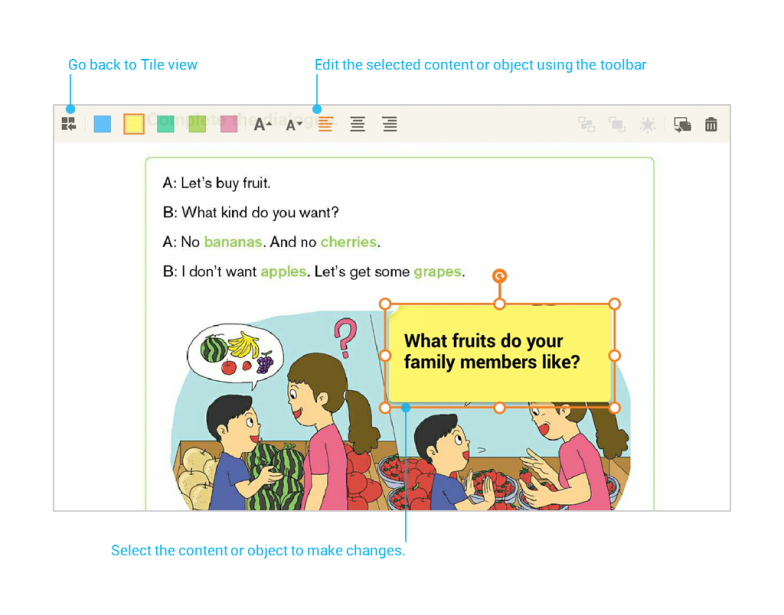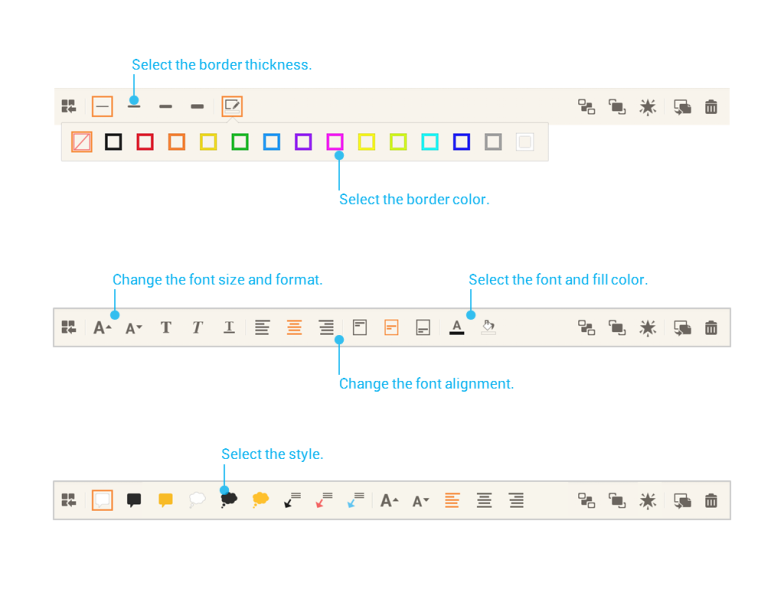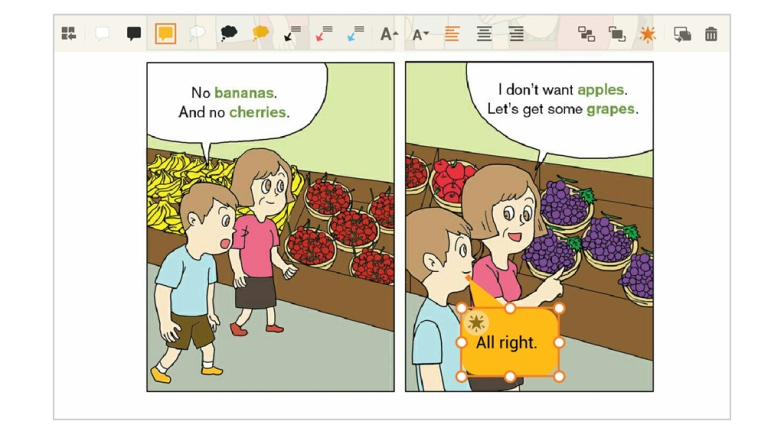Content or objects that have been added to the page can be edited when selected.
Move
Selected content and objects can be moved to the desired area.
Changing Size
Grab the handle ![]() and adjust it to scale the object.
and adjust it to scale the object.
- Scaling the object by grabbing the handles from the corners will keep the size proportion.
- Scaling the object grabbing the handles between the corners will not keep the size proportion.
Note : Making text boxes too small may result in being unable to see the text. To avoid this, make the text box larger or the text size smaller.
Rotate
Grab the rotation handle ![]() and turn it to rotate the object.
and turn it to rotate the object.
Tip : For these functions, the objects will automatically snap to the nearest snap point.
Change form
Select the desired form from the toolbar to change it.
Change alignment
Select the bring forward ![]() or send backward
or send backward ![]() buttons on the toolbar to change the alignment.
buttons on the toolbar to change the alignment.
Touch to show
Select the Touch to show ![]() buttons on the toolbar to toggle touch to show mode. The object will appear when the area is selected.
buttons on the toolbar to toggle touch to show mode. The object will appear when the area is selected.
Copy
Select the copy ![]() buttons on the toolbar to copy the object.
buttons on the toolbar to copy the object.