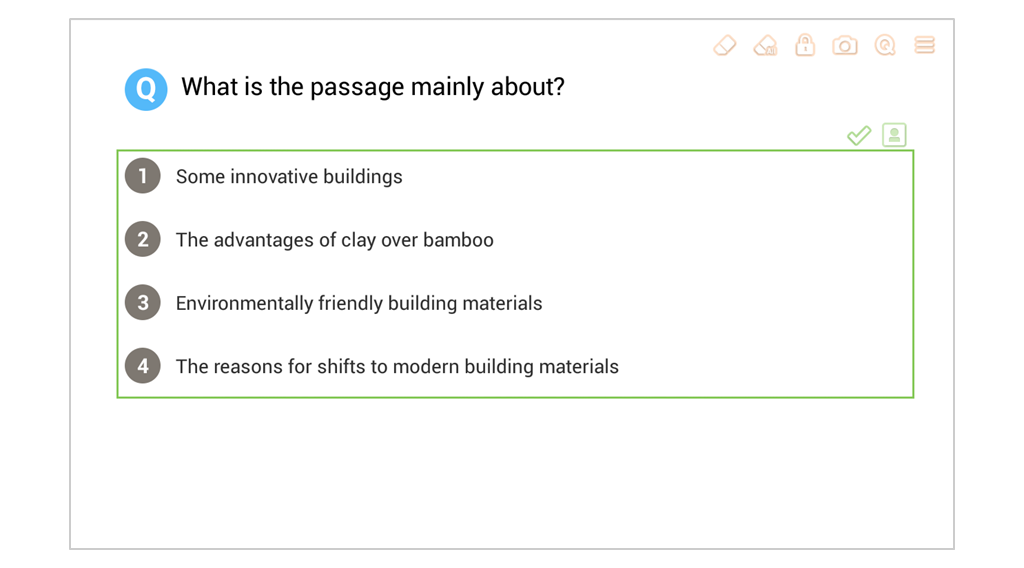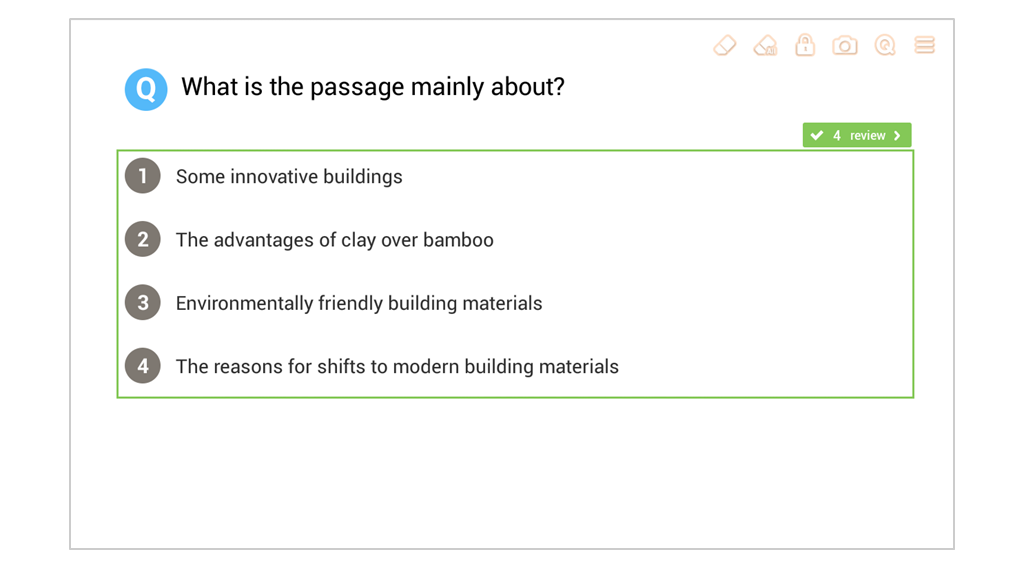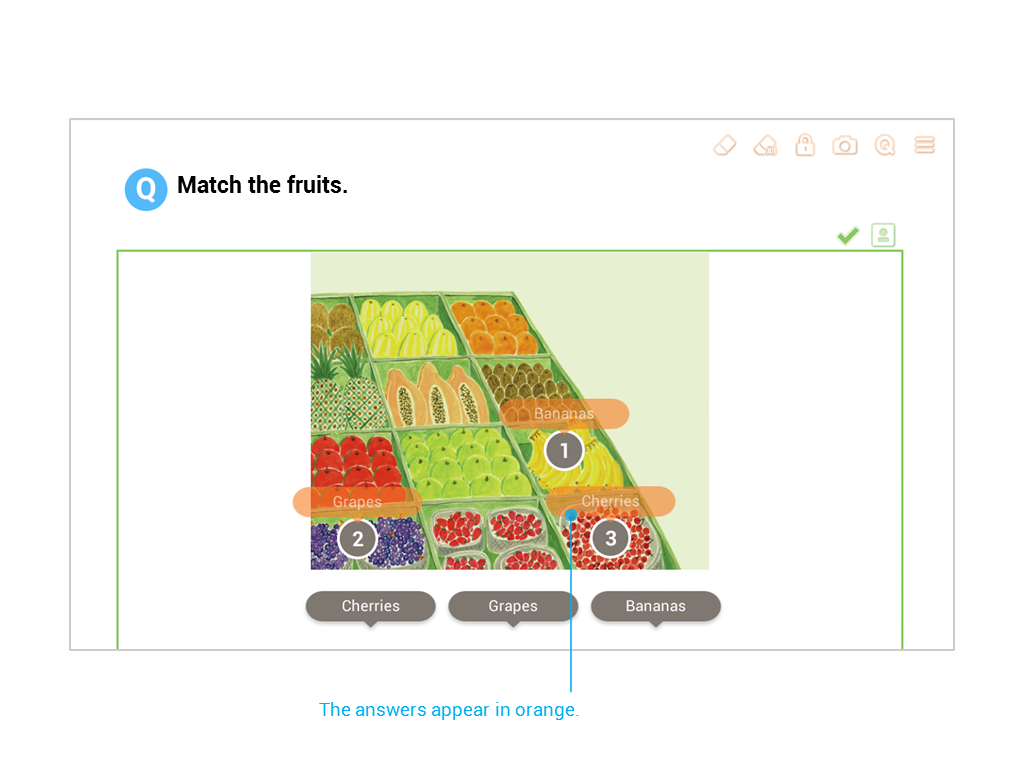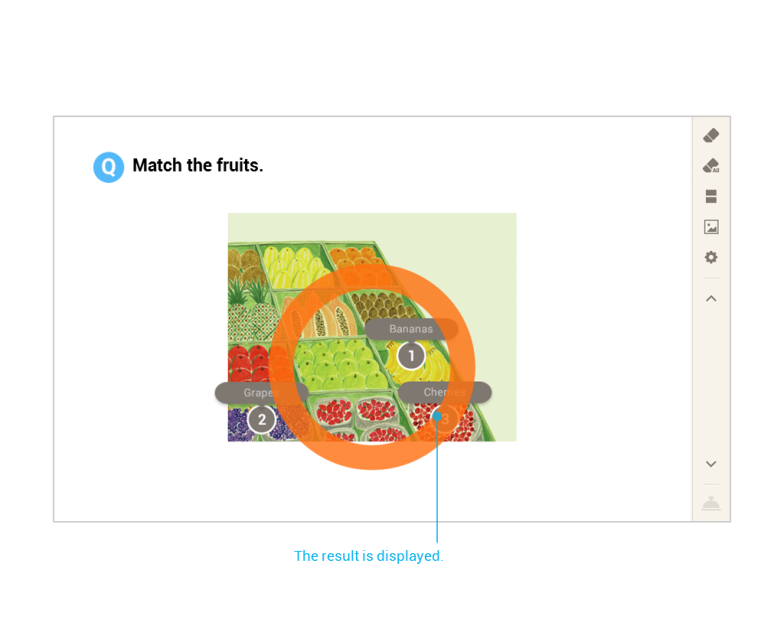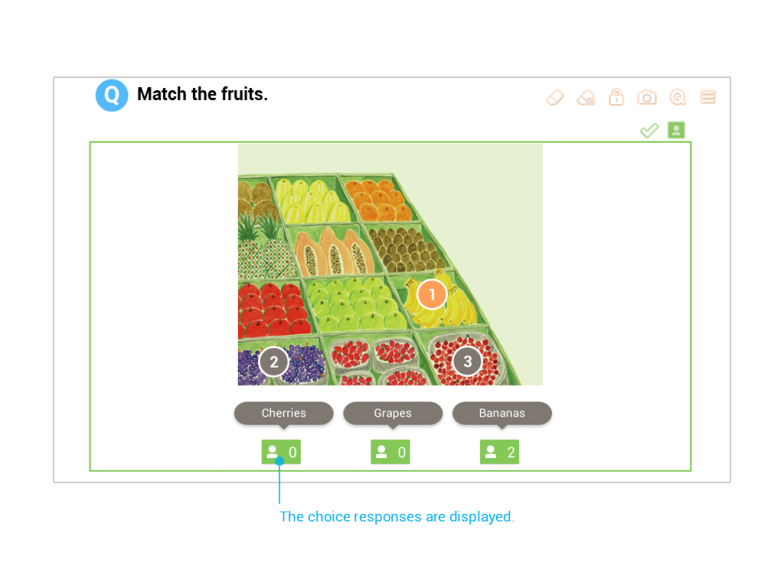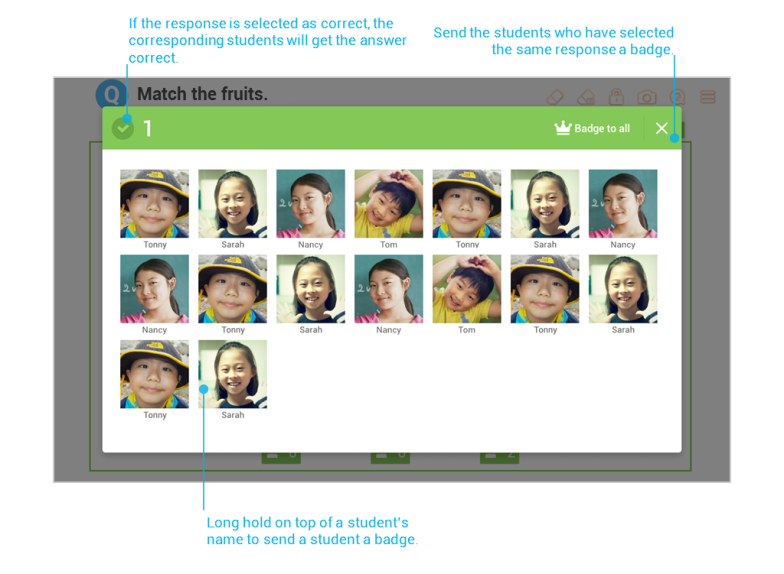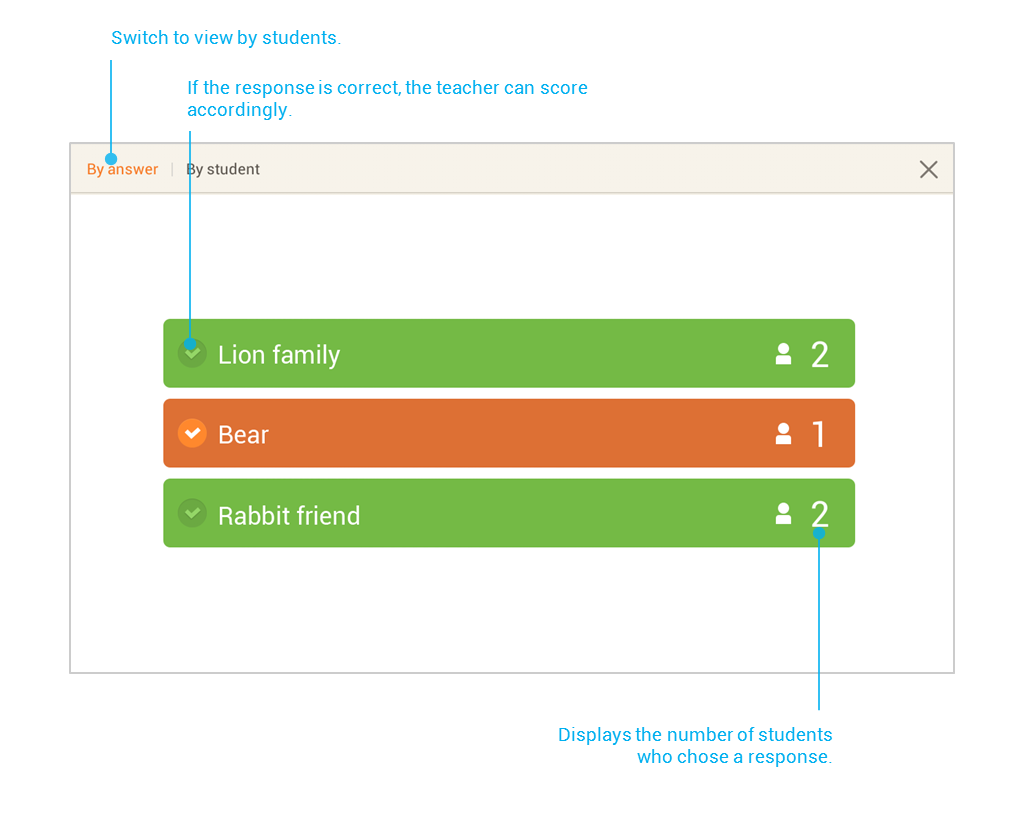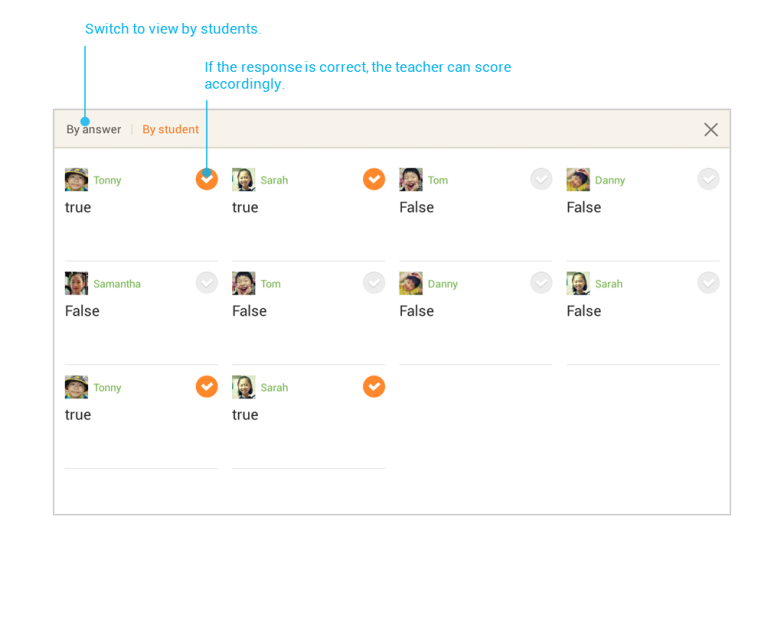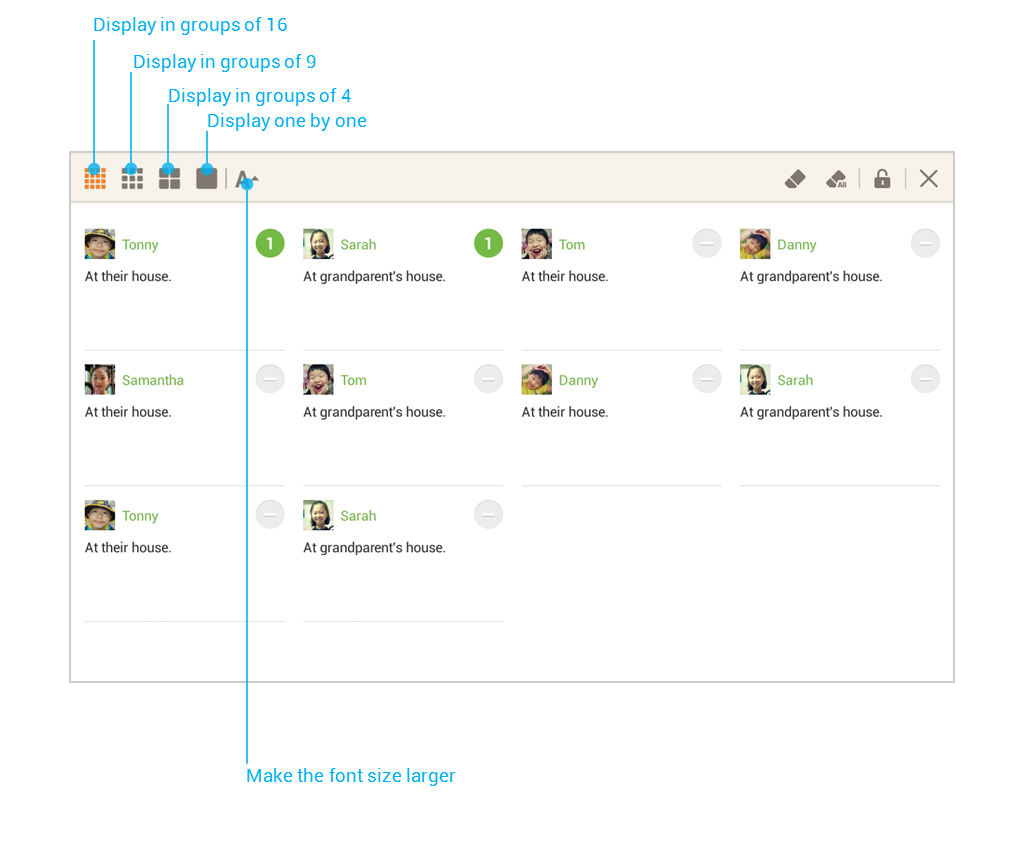Questions can be made from the Active Slide Builder. The interactive questions can only be made via the Question pages.
Stopping Submission
Answers are sent to the teacher in real-time. When the teacher selects the question, the teacher’s tablet displays the number of students who have submitted their response. After the teacher presses the “review” button, students can no longer modify their responses. The teacher can show the correct answer and review student responses.
Viewing Answers
Use this menu to show the answers.
Note: Answers need to be set during question creation.
 Select the check mark to display the correct answer on the teacher’s tablet. The students’ results appear as an O/X.
Select the check mark to display the correct answer on the teacher’s tablet. The students’ results appear as an O/X.
Note: the result may not appear, depending on the type of question slide.
Note: Answers are not available with drawing and essay-type questions. Scores need to be manually inputted because there is no fixed answer.
![]() Showing Student Responses
Showing Student Responses
This is the menu to check the submitted student responses. The view mode may vary depending on the question type.
- Multiple Choice/ Drag&Drop/ Map
Choice questions display the number of students who chose each response. When the number is selected, thumbnails of the students pop-up.
- Short Answer
There are two ways to view the students’ responses, by answer and by student. By answer, all responses are displayed according to input. By student, thumbnails of the students are available alongside the students’ responses.
- Essay-type Answer/ Drawing
Students’ names, thumbnail pictures, and answers can be seen. Students can be seen in groups of 16, 9, 4, or 1.