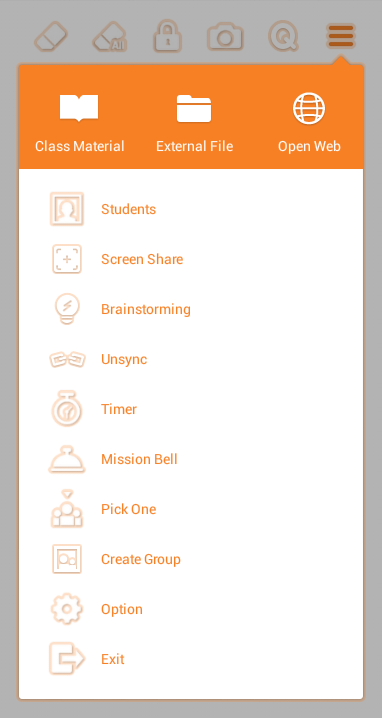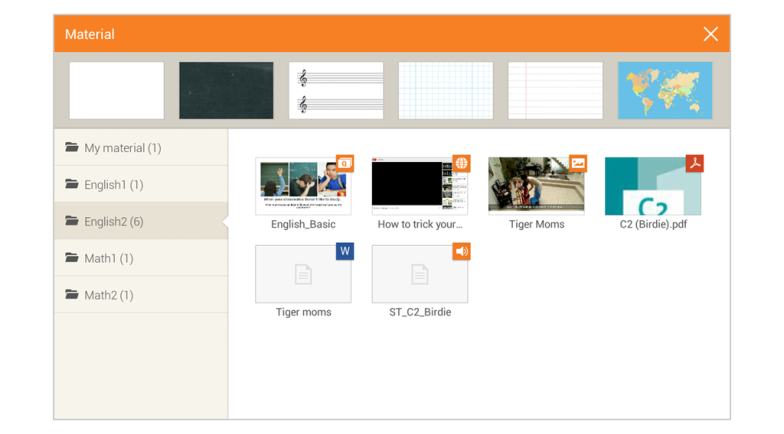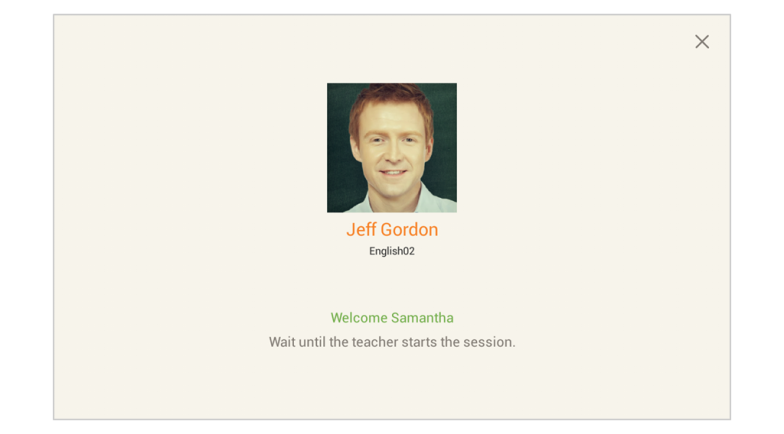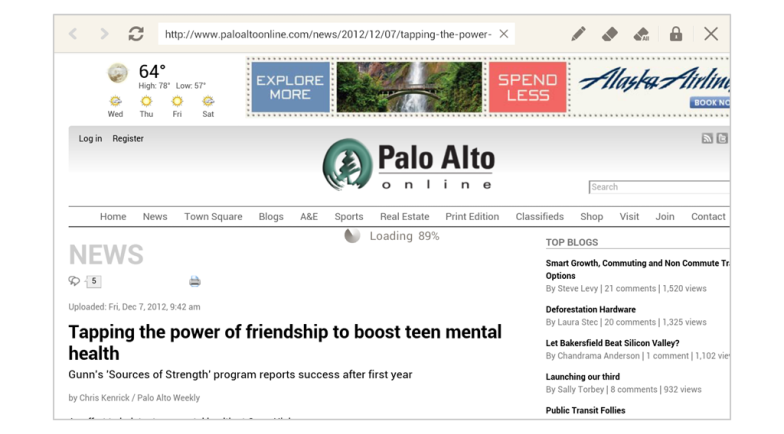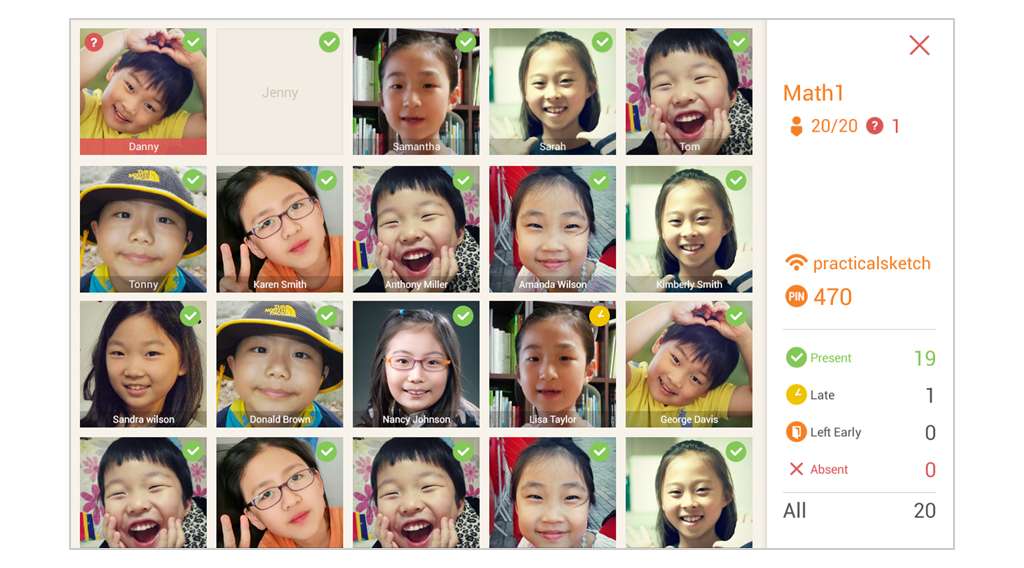Additional functions may be used during class. For example, student attendance and class material can be changed.
![]() Class Material
Class Material
This menu allows the teacher to change the Class Material. Under material, the teacher can take advantage of additional content, such as a blackboard. When the teacher changes the slide, the students are automatically taken to a standby screen.
![]() External File
External File
Class material does not need to be added ahead of time. Using the more menu, the teacher can access additional saved files during class.
![]() Open Web
Open Web
This menu is used to run the browser and browse websites. This screen also provides writing tools and the “Eyes on teacher” mode.
![]() Students
Students
This menu is used to view and change the students’ statuses. The students are displayed according to their current status. The class name and student attendance can be found on the right side of the screen. If a student is selected, a pop-up screen allows the teacher to change the attendance status.
There are four different attendance statuses:
![]() Screen Share
Screen Share
The teacher can capture and send their current screen by selecting the share screen button in the more menu. The screen capture is sent to the students and can be found as a thumbnail image on the right of their screen.